Google Apps Script로 메뉴 만들어 스크립트 실행하기
Apps Script로 스크립트 작성하기
스크립트는 아래와 같이 AppsScript에서 작성할 수 있습니다.
function showAlert() {
SpreadsheetApp.getUi().alert("showAlert");
Logger.log("Call showAlert");
}실제 스크립트를 메뉴를 만들어서 연결 시켜보겠습니다.
상단 메뉴에 버튼 만들기
Google Apps Script에서 제공하는 onOpen()을 이용합니다.
Google Sheets가 열릴 때 마다 실행 되는 트리거 입니다.
방법1
.createMenu('상위메뉴 이름')
.addItem('하위메뉴 이름', '실행될 함수명')
function onOpen() {SpreadsheetApp.getUi().createMenu("상위메뉴").addItem("하위메뉴1", "menuFun1").addToUi();}function menuFun1() {Logger.log("하위메뉴1");SpreadsheetApp.getUi().alert("하위메뉴1");}function menuFun2() {Logger.log("하위메뉴2");SpreadsheetApp.getUi().alert("하위메뉴2");}
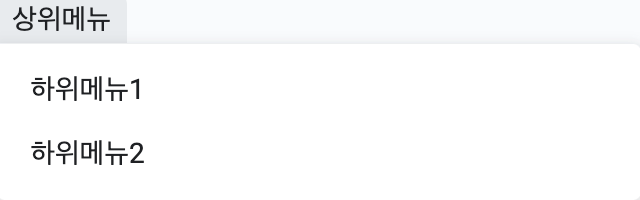
.addSeparator()를 사용하여 추가해 줍니다.
function onOpen() {SpreadsheetApp.getUi().createMenu("상위메뉴").addItem("하위메뉴1", "menuFun1").addItem("하위메뉴2", "menuFun2").addSeparator().addItem("하위메뉴3", "menuFun3").addToUi();}function menuFun1() {Logger.log("하위메뉴1");SpreadsheetApp.getUi().alert("하위메뉴1");}function menuFun2() {Logger.log("하위메뉴2");SpreadsheetApp.getUi().alert("하위메뉴2");}function menuFun3() {Logger.log("하위메뉴3");SpreadsheetApp.getUi().alert("하위메뉴3");}
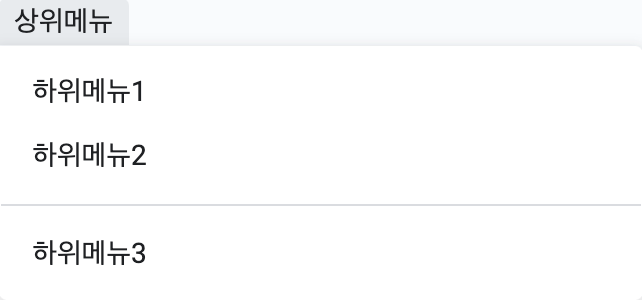
방법2
var sheet = SpreadsheetApp.getActiveSpreadsheet();
var entries = [
{
name : "하위메뉴 이름",
functionName : "실행될 함수명"
},
{
name : "하위메뉴 이름",
functionName : "실행될 함수명"
},
{
name : "하위메뉴 이름",
functionName : "실행될 함수명"
}
];
sheet.addMenu("상위메뉴 이름", entries);
function onOpen() {var sheet = SpreadsheetApp.getActiveSpreadsheet();var entries = [{name : "하위메뉴1",functionName : "menuFun1"},{name : "하위메뉴2",functionName : "menuFun2"},{name : "하위메뉴3",functionName : "menuFun3"}];sheet.addMenu("상위메뉴", entries);}function menuFun1() {Logger.log("하위메뉴1");SpreadsheetApp.getUi().alert("하위메뉴1");}function menuFun2() {Logger.log("하위메뉴2");SpreadsheetApp.getUi().alert("하위메뉴2");}function menuFun3() {Logger.log("하위메뉴3");SpreadsheetApp.getUi().alert("하위메뉴3");}
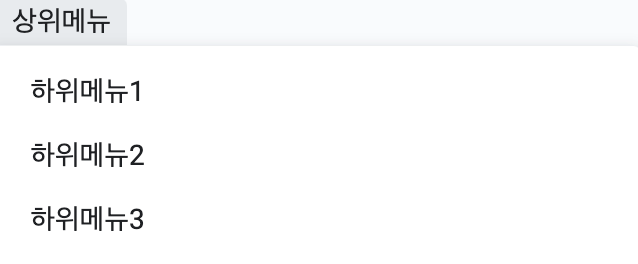


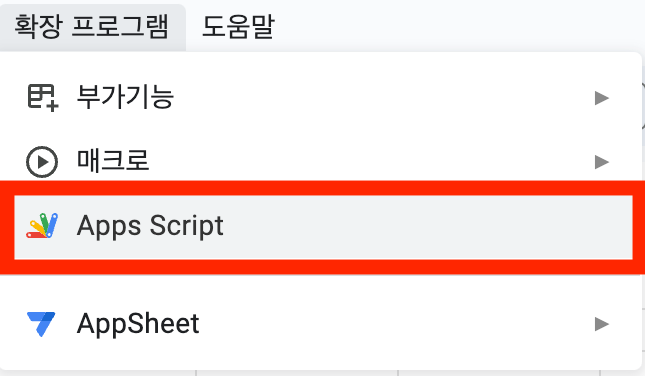

%20webUI%20%E1%84%92%E1%85%A1%E1%86%AB%E1%84%80%E1%85%B3%E1%86%AF%20%E1%84%8C%E1%85%A5%E1%86%A8%E1%84%8B%E1%85%AD%E1%86%BC%20%E1%84%87%E1%85%A1%E1%86%BC%E1%84%87%E1%85%A5%E1%86%B8.webp)


%20Webui%20Civitai-Helper%20%E1%84%89%E1%85%A5%E1%86%AF%E1%84%8E%E1%85%B5%20%E1%84%87%E1%85%A1%E1%86%BC%E1%84%87%E1%85%A5%E1%86%B8.webp)
%E1%84%8B%E1%85%B3%E1%84%85%E1%85%A9%20%E1%84%8B%E1%85%A2%E1%86%B8%E1%84%80%E1%85%A2%E1%84%87%E1%85%A1%E1%86%AF.webp)
%20%E1%84%89%E1%85%A5%E1%86%AF%E1%84%8E%E1%85%B5%E1%84%92%E1%85%A1%E1%84%80%E1%85%B5.webp)
.webp)